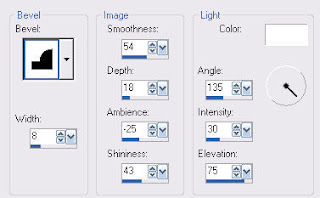If you want to read more about my RNY (gastric bypass) journey..... check out my blog........
My RNY Journey
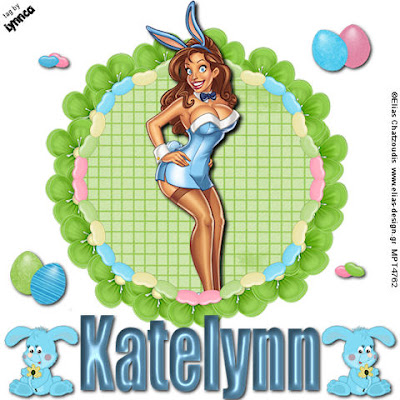
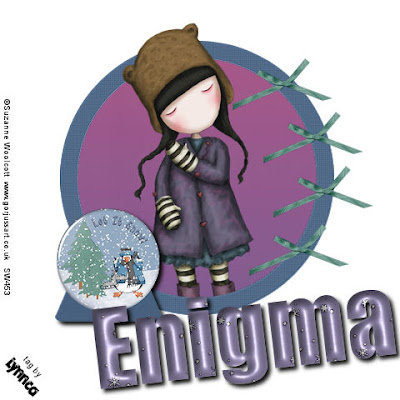
Let's get started!
1. Open a 600 X 600 white canvas.
2. Copy and paste "frame 02", resize 50%,
rotate right 25, place on the right side of tag,
duplicate, and mirror.
Using your magic wand, select the insides
of the frames, expand by 4, invert, floodfill
a new raster layer with #b8080c,
press delete, and select none.
3. Copy and paste your tube, place in left frame,
rotate and resize as needed, duplicate, mirror,
erase any parts that don't fit within the frames,
and change blend mode to luminance legacy.
4. Copy and paste your tube again, resize if
needed, add dropshadow, and place in front of
the 2 heart frames.
5. Copy and paste "charm 07", resize 50%,
place on the left side of the left heart,
duplicate, and mirror.
6. Copy and paste "flower 04", resize 50%,
duplicate and place side by side in
front of your tube.
Copy and paste "flower 03", resize 50%,
and place in front of the 2 flowers.
7. Set foreground to black and background to null.
Use your preset shape tool set to eclipse and
make a vector circle outline that goes just
barely above your tube.
Open a new raster layer, set foreground to null
and background to pattern scale 50 using
"paper 02".
With your text tool on Impact 72, bring your
cursor down until it meets the line from your
vector circle, add your desired text, convert to
raster layer, add inner bevel.....

add dropshadow, and hide vector circle.
8. Add copyright and watermark,
and resize all layers 80%.
Save and you're finished!
________________________________
______________________________
tutorial ©Lynnca February 2009
No reproductions in part or in whole are allowed.
You can use my tutorials for challenges as long as you
provide the link only.