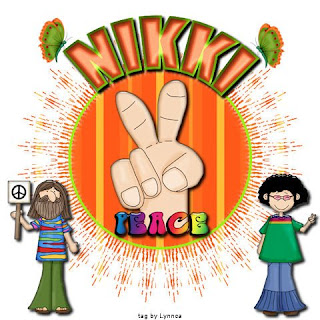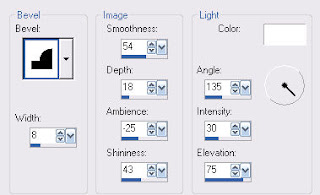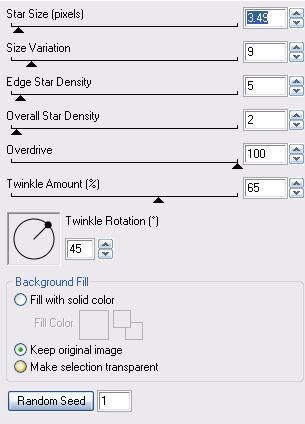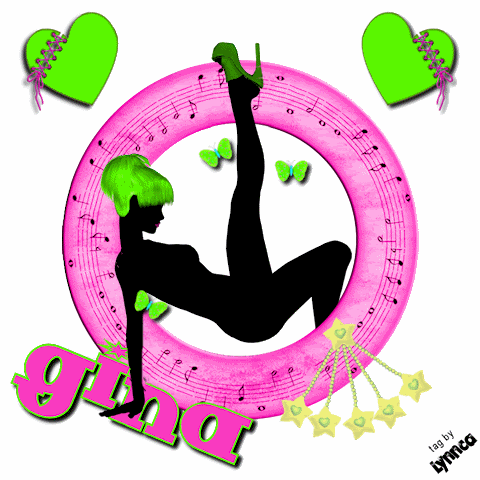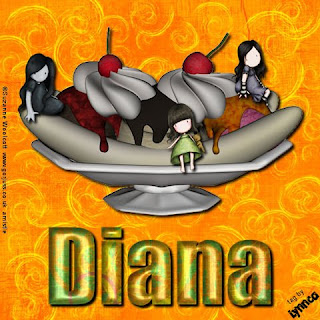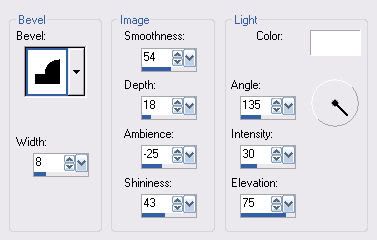____________________________
Let's get started!
1. Open a 600 x 600 transparent canvas.
selections > select all
Copy and paste "bp26" into selection.
selections > select none
2. Copy and paste "bp11", resize 10%, duplicate as many times as you need to make the top half of a circle shaped frame, merge flowers together, duplicate, flip, merge two frame halves together, add dropshadow, and duplicate the finished frame.
3. Copy and paste "bp22", resize 35%, and place between the two frame layers.
4. Erase any part of the tube that you don't want showing outside of the frame.
Make the top frame layer active and erase any parts where you would like the tube to show through.
Add a light dropshadow to the tube layer.
5. Copy and paste "bp10", resize 20%, place in bottom right corner, duplicate, mirror, add light dropshadow to both.
6. Copy and paste "bp15", resize 30%, place on left side of frame at the middle, duplicate, mirror, and add dropshadow to both.
7. Copy and paste "bp15" again, resize 20%, place on left side of frame above and a little to the right of the first one, duplicate, mirror, and add dropshadow.
Duplicate this finished layer and place below the original butterflies.
8. Set foreground to null and background to white.
9. Using your text tool set to Edwardian Script 48, add text, convert to raster layer, add dropshadow, and place between flowers at the bottom of your tag.
10. Add copyright and watermark.Resize all layers 80%.Save and you're finished!
____________________________
tutorial ©Lynnca April 2009
No reproductions in part or in whole are allowed.
You can use my tutorials for challenges
as long as you provide the link only.