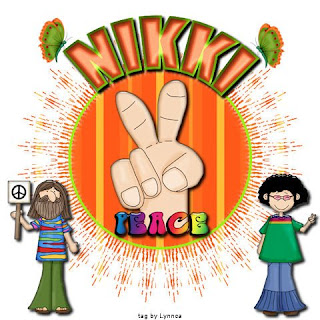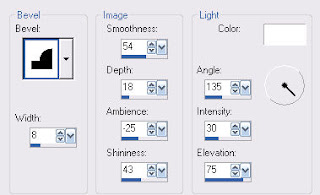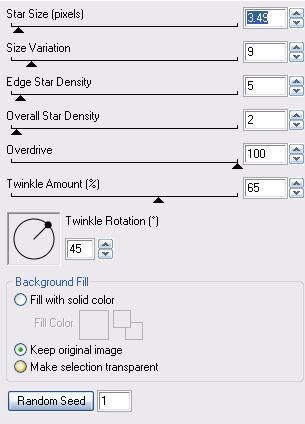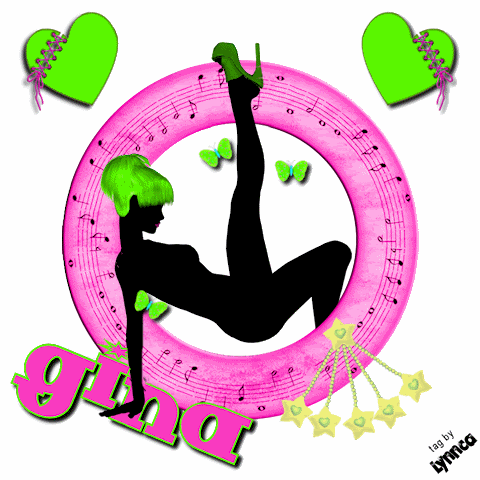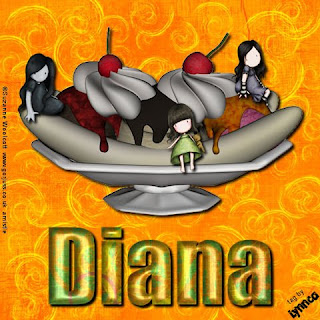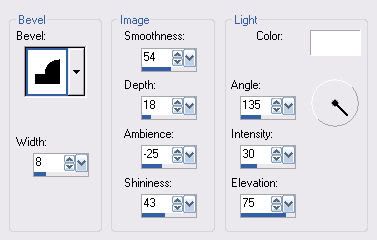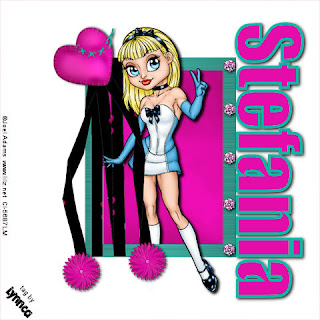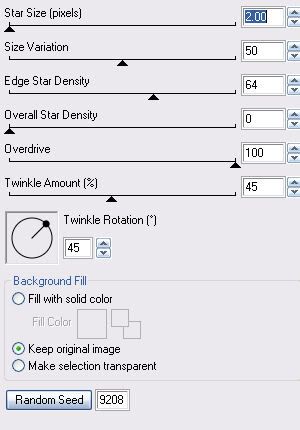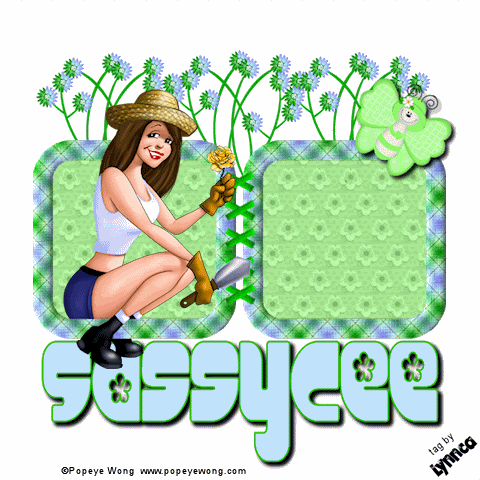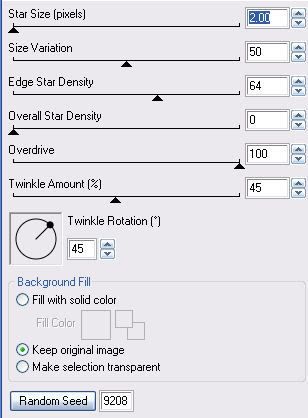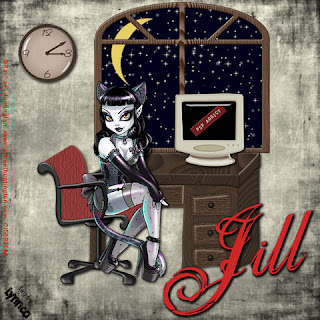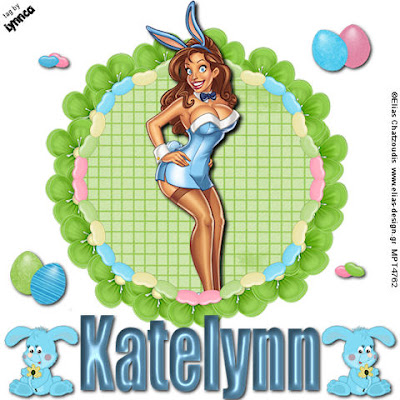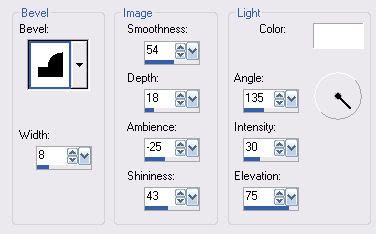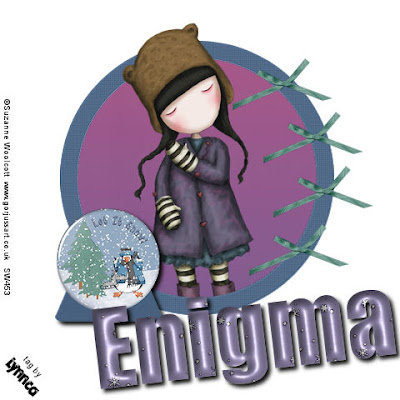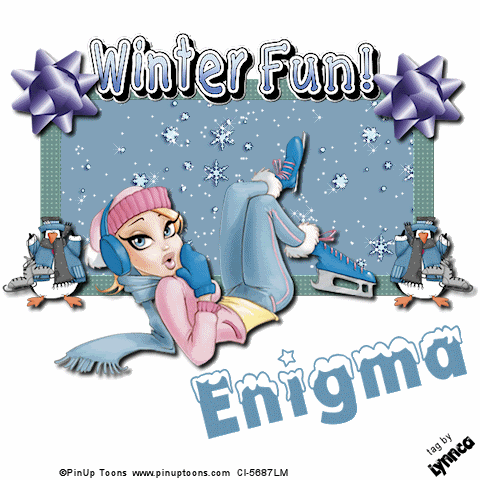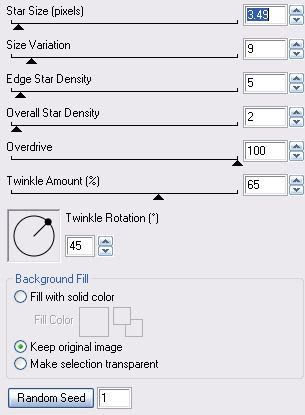scrapkit: I used PTU kit Suz All Nighter
Let's get started!
1. Open a 600 x 600 white canvas.
2. Copy and paste "frame 9",
the inside of each of the
frames, expand by 4, invert,
copy "paperh" and paste as a
new layer, press delete, then
select none.
3. Copy and paste tube "gg2",
resize 40% and place on the
left 2 frames, between the 2
frame layers.
that you don't want showing
outside of the frames.
and erase any part where you
would like your tube to show
through.
4. Copy and paste tube "gg3",
resize 70%, place in top right
frame, and erase anything that
does not fit in the frame.
legacy.
5. Follow the same
instructions for the bottom
right frame using tube "gg4".
6. Copy and paste "bow 4",
resize 20%, free rotate right 20,
place on the top right corner of
the frame layer, duplicate,
mirror, and place on the top left
corner.
place on the bottom corners.
7. Copy and paste "candle2",
resize 25%, place in the bottom
left corner of your tag,
duplicate, and mirror.
8. Set foreground to null and
back ground to #340001.
Bickley Script 72, add desired
text, convert to raster layer,
and place at the bottom of your
tag, between the 2 candles.
9. Add watermark and copyright.
tutorial ©Lynnca May 2009
No reproductions in part or in whole are allowed.
You can use my tutorials for challenges
as long as you provide the link only.